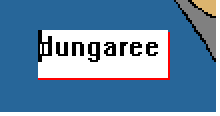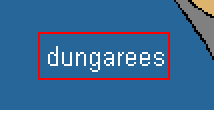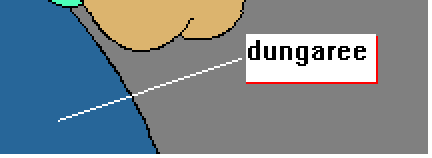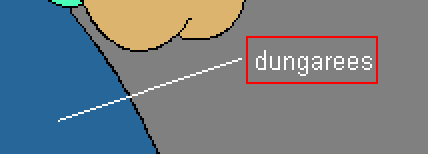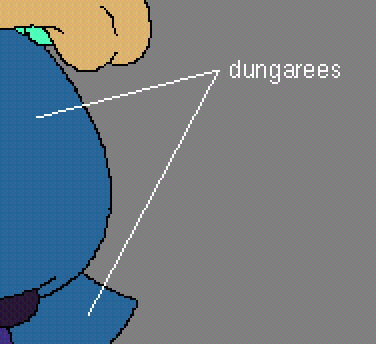Adding markup
To add markup to a color reference model, choose the Markup tool, from the Painting window's toolkit:

To add a note
- Click over the region where you want to place a note.
- A new note is created in the region containing text corresponding to the name of the palette well used to paint the region:
- Click on Return to use the text shown as the note. If required, change the text and then click on Return:
To add a note with an arrow
- Click over the region where you want the arrow to start from, and drag. As you drag, a line is drawn to show where the arrow will be created.
- Release the mouse button when you are over the region where you want to place the note.
- A new note is created in the region containing text corresponding to the name of the palette well used to paint the region:
- Click on Return to use the text shown as the note. If required, change the text and then click on Return:
To add an arrow to a note
- Click over the region where you want the arrow to start from, and drag. As you drag, a line is drawn to show where the arrow will be created.
- Release the mouse button when you are over the note where you want to place the arrow. The arrow 'snaps' to any note that is painted using the same palette well.